Plugin URL
We currently do not have the plugin on the marketplace but you can find the zip file here https://payfonte.s3.amazonaws.com/woo-payfonte.zip;Installing/Updating the Payfonte Woocommerce Plugin
Follow these steps to install a WordPress plugin by downloading it from a provided URL. Step 1: Download the Plugin First, download the plugin from the following URL: https://payfonte.s3.amazonaws.com/woo-payfonte.zip Step 2: Log in to Your WordPress Dashboard Next, log in to your WordPress dashboard. This is typically located at yourwebsite.com/wp-admin. Step 3: Navigate to the Plugins Section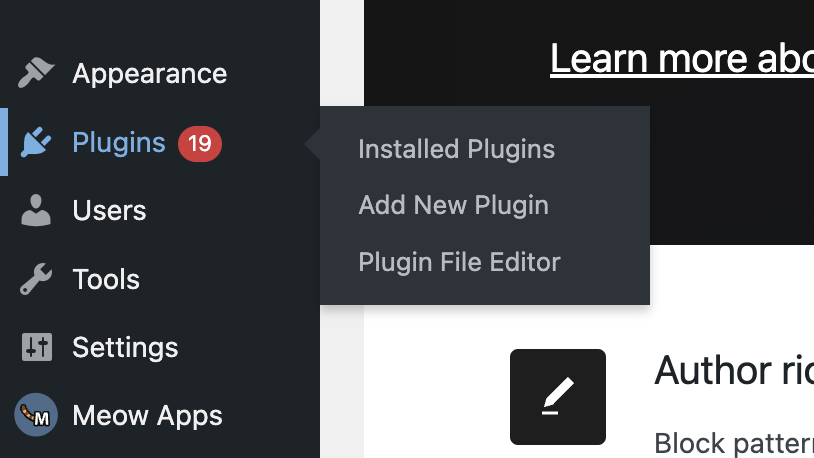 From your dashboard, navigate to the “Plugins” section. You can find this in the left-hand menu.
Step 4: Add New Plugin
Click on the “Add New” button at the top of the “Plugins” page.
Step 5: Upload the Plugin
On the “Add Plugins” page, click on the “Upload Plugin” button at the top of the page.
Step 6: Choose the ZIP File
Click on the “Choose File” button in the “Upload Plugin” section. Navigate to the location where you saved the woo-payfonte.zip file and select it.
Step 7: Install the Plugin
Click on the “Install Now” button to install the plugin. WordPress will unpack and install the plugin for you.
Step 8: Activate the Plugin
After the plugin has been installed, click on the “Activate Plugin” button to start using it.
That’s it! You’ve successfully installed a WordPress plugin from a ZIP file.
From your dashboard, navigate to the “Plugins” section. You can find this in the left-hand menu.
Step 4: Add New Plugin
Click on the “Add New” button at the top of the “Plugins” page.
Step 5: Upload the Plugin
On the “Add Plugins” page, click on the “Upload Plugin” button at the top of the page.
Step 6: Choose the ZIP File
Click on the “Choose File” button in the “Upload Plugin” section. Navigate to the location where you saved the woo-payfonte.zip file and select it.
Step 7: Install the Plugin
Click on the “Install Now” button to install the plugin. WordPress will unpack and install the plugin for you.
Step 8: Activate the Plugin
After the plugin has been installed, click on the “Activate Plugin” button to start using it.
That’s it! You’ve successfully installed a WordPress plugin from a ZIP file.
Configuring the Payfonte Woocommerce Plugin
After installation or an update has been done, we need configure the plugin with our credentials-
You can click on the
Settingslink belowPayfonte Woocommercein the plugin section or navigate toWoocoomerce -> Settings -> Payments -> Payfonte Woocommerce
- Once you get to the setting screen you should get following below, you can get your API keys by following the steps in Authorization
-

-
If
test modeis enabled you can get yourtest/sandboxcredentials on https://sandbox.payfonte.com -
If
test modeis disabled you can get yourlivecredentials on https://payfonte.com